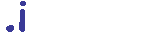
|
PmWikiJa /
バックアップとリストアThis page has some background information on making backups and explains some basic *nix backup and restore procedures. このページは、バックアップを作ることについてある背景的情報を持っており、いくつかの基礎的な *nix バックアップとリストア手続きについて説明します。 IntroductionYour wiki installation contains some unique data in the following directories: あなたの wiki installation は、いくつかの(あなた)独自のデータを以下のディレクトリに保持しています: local/ Local configuration scripts
cookbook/ Recipes obtained from the Cookbook
pub/ Publicly accessible files
wiki.d/ Wiki pages
uploads/ Uploaded files (attachments)
local/ Local configuration scripts
cookbook/ Cookbook から手に入れたレシピ
pub/ 共通にアクセス可能なファイル(訳注:skins もここ)
wiki.d/ Wiki ページ
uploads/ アップロードされたファイル (attachments)
A good backup plan will include periodically archiving these directories — or at bare minimum よいバックアップ計画は定期的にこれらのディレクトリー―あるいは最低限 Simple Backup and Restore (*nix)When it comes to backup, simpler is better. Since the pmwiki distribution is very small (about 1/4 megabyte), it's simplest to just archive the distribution files along with the data. バックアップとなれば、シンプルな方が良いでしょう。pmwiki 配布は、とても小さい(およそ 1/4メガバイト)ので、データと共に配布ファイルを単にアーカイブに保管することは最も単純です。 Making a Backup ArchiveThe following *nix command, executed from the parent directory of your wiki's directory, will put a complete backup archive of your site in your home directory. あなたの wiki ディレクトリの親ディレクトリから実行される以下の *nix コマンドは、あなたの(wiki)サイトの完全なバックアップをあなたのホームディレクトリに出力するでしょう。 tar -zcvf ~/wiki-backup-`date +%Y%m`.tar.gz wiki/ Restoring the Backup ArchiveSimple MethodYour site can be restored and running in under 30 seconds with tar -zxvf ~/wiki-backup-200512.tar.gz find wiki/uploads/ -type d |xargs chmod 777 find wiki/wiki.d/ -type d |xargs chmod 777 A Slightly-More-Secure Method もうちょっと安全(Secure)な方法(訳注:これでは、肝心のデータがリストアされないと思えるが...謎) The simple restore commands above will give you world-writable files and directories. You can avoid world-writable permissions by letting PmWiki create directories with the proper attributes (ownership and permissions) for you. 上記の簡単なリストアコマンドは誰でも書き込み可能なファイルとディレクトリをあなたに与えます。適切な属性(所有権と許可)を備えたディレクトリを PmWiki に作成させることにより、誰でも書き込み可能な許可(permissions)を回避することができます。 Start with tar -zxvf ~/wiki-backup-200512.tar.gz rm -rf wiki/wiki.d rm -rf uploads chmod 2777 wiki/ Now upload a file in each group that had uploads. If your site doesn't have uploads, just visit your site once so the wiki.d/ directory will be created. 今度は、uploads を持っていた各グループでファイルをアップロードしてください。 あなたのサイトに uploads がないなら、wiki.d/ディレクトリが作成されるために一度ただそちらのサイトを見てください。 Finish your installation with chmod 755 wiki/ tar -zxvf ~/wiki-backup-200512.tar.gz DetailsThe commands on this page assume your site is in a directory called "wiki/". The test backup was made in December, 2005 so it's named accordingly. このページのコマンドは、あなたのサイトが "wiki/" と呼ばれるディレクトリにあると仮定しています。テスト・バックアップは、それらしく名前を付けられるように、2005年12月に作られました。 Your site will only have an uploads/ directory if uploads are enabled. あなたのサイトには、アップロードが可能にされる場合にだけ、 uploads/ ディレクトリがあるでしょう。 The backup command uses a date stamp (YYYYMM) in the filename. If you automate the command via cron you'll wind up with monthly snapshots of your site. You can get a daily snapshot by appending %d to the date command (`date +m%d` will get you YYYYMMDD). Be wary of space limitations if you have a large uploads/ directory. バックアップコマンドは、ファイル名の中に日付スタンプを使っています。cronによってコマンドを自動化すれば、サイトの毎月のスナップショットで締めくくるでしょう。date コマンドに %d を追加すれば、日毎のスナップショットを撮れます (`date +m%d` will get you YYYYMMDD)。大きい uploads/ ディレクトリがある場合は、スペース制限は用心してください。 See Also
<< BackupAndRestore? | ドキュメント目次 | Finding orphaned and missing pages? >> |